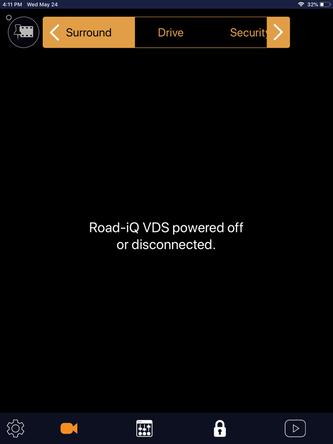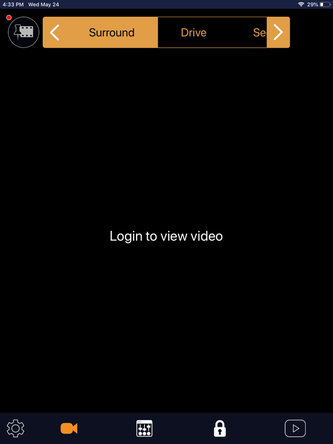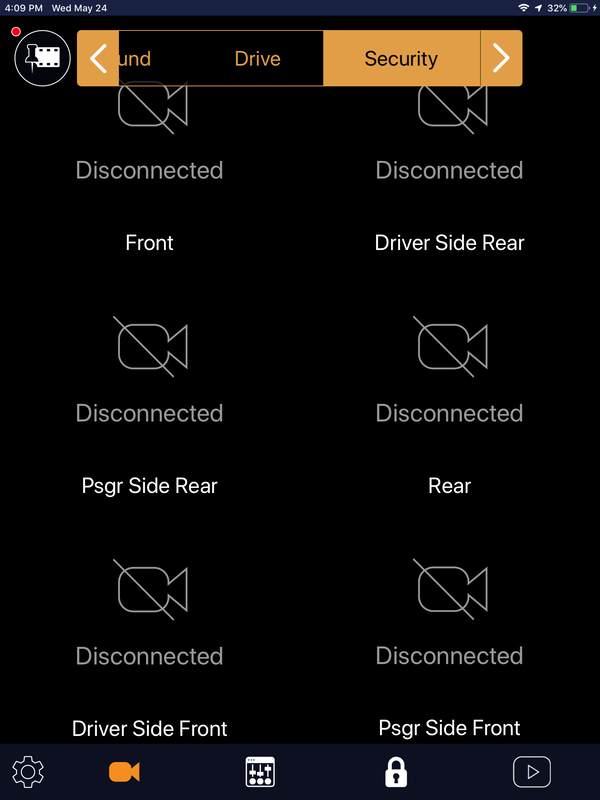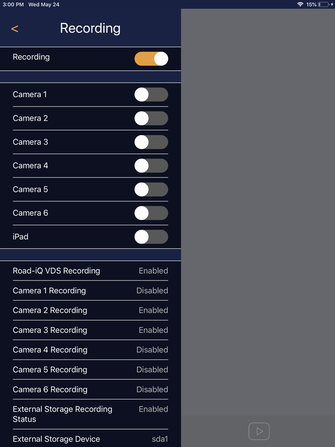iPad Issues
Certain installations had an iPad included.
App: Road-iQ
Features of the iPad Installation
Portal Login
Tab is called "Security"
You may not have a portal account. We no longer supply new accounts.
Playback Tab
*Image of tab*
Must be connected to the Road-iq box
This only plays back videos recorded on the ipad. You cannot use this to review video from the USB drive
Settings
Login
Username and password are set by the vehicle seller. They do this using the control panel.
Its possible this is the default user and admin passwords
When Logged in, it will say "Logout"
Depending on your login, you may have access to certain settings.
Enable or Disable Recordings
App: Road-iQ
Features of the iPad Installation
- View Individual Cameras
- Surround View
- Recording and Playback
- Gauges
Portal Login
Tab is called "Security"
You may not have a portal account. We no longer supply new accounts.
Playback Tab
*Image of tab*
Must be connected to the Road-iq box
This only plays back videos recorded on the ipad. You cannot use this to review video from the USB drive
Settings
Login
Username and password are set by the vehicle seller. They do this using the control panel.
Its possible this is the default user and admin passwords
When Logged in, it will say "Logout"
Depending on your login, you may have access to certain settings.
Enable or Disable Recordings
|
Login to view video
You see this message when you have a connection to the Road-iQ over Wi-Fi, but you are not logged in. For security reasons, the Road-iQ does not allow users to view video unless they are logged in
|
|
Disconnected
If you see the word "Disconnected" with the camera icon with a slash through it, this means your camera is disconnected or damaged. Each installation is different, so you may have 2 to 6 cameras installed. To debug
|
|
Recording
Often times users want to enable or disable recording
The 6 Camera and iPad controls allow the user to enable and disable specific cameras from recording The Camera and storage information at the bottom shows the recording parameters on the Road-iQ box. These parameters can only be changed on the Control Panel |